Weather Display Manual: Difference between revisions
mNo edit summary |
|||
| Line 62: | Line 62: | ||
=== [[Calibration]] === | === [[Calibration]] === | ||
==== [[Offsets, Limits and Rainfal Totals]] ==== | |||
===== [[Limits]] ===== | |||
Accessing the Limits settings within WD, click on 'Control Panel', then 'Offsets & Initial Rain' in the 'Station Settings' group of applications. This will open a new window that has a tab called 'Limits'. Click on the tab and you should see a screen similar to the default limits settings image to the right. | |||
[[Image:DefaultLimits-OffsetsLimitsAndRainfalTotals-WD10.37Ob21.jpg|550px|none|thumb|default limits settings]] | |||
The second part of the limits screen provides a method of catching and capping spikes which may occur from time to time. | |||
To filter out spikes within the data, set the particular parameter to the maximum change that is acceptable before it should be considered a spike. Then set the Timeout setting to a value that extends beyond the spike you are experiencing. | |||
To work out the Timeout, it should be set to a number of seconds that you typically experience spikes in. | |||
As an example, the image 'WD showing spikes in Humidity' below shows a spike on the humidity sensor. The 'Limits screen' below shows the settings used to ignore the spikes that occur. Note that the wind values have been set to zero to make sure wind gusts are not capped as the Timeout period is quite significant. | |||
[[Image:WDwithHumSpikes.jpg|550px|none|thumb|WD showing spikes in Humidity]] | |||
[[Image:Limits.jpg|550px|none|thumb|Limits screen]] | |||
=== [[Logs and Logging]] === | === [[Logs and Logging]] === | ||
Revision as of 10:26, 18 December 2009

|
||||
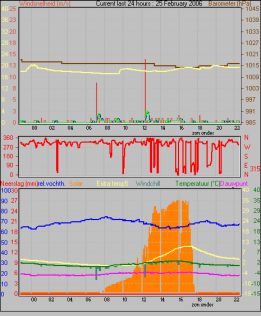
| ||||
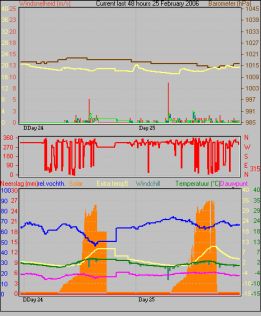
| ||||
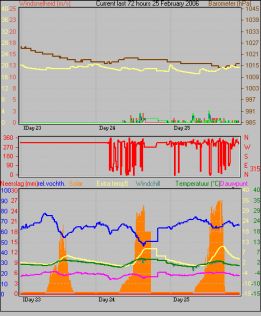
| ||||
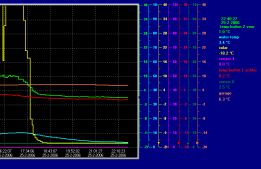
|
||||
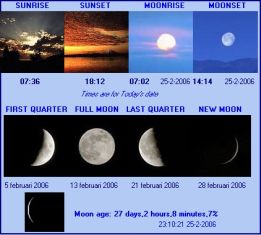
|
||||
| Copyright © 1999-2006 Brian Hamilton | ||||
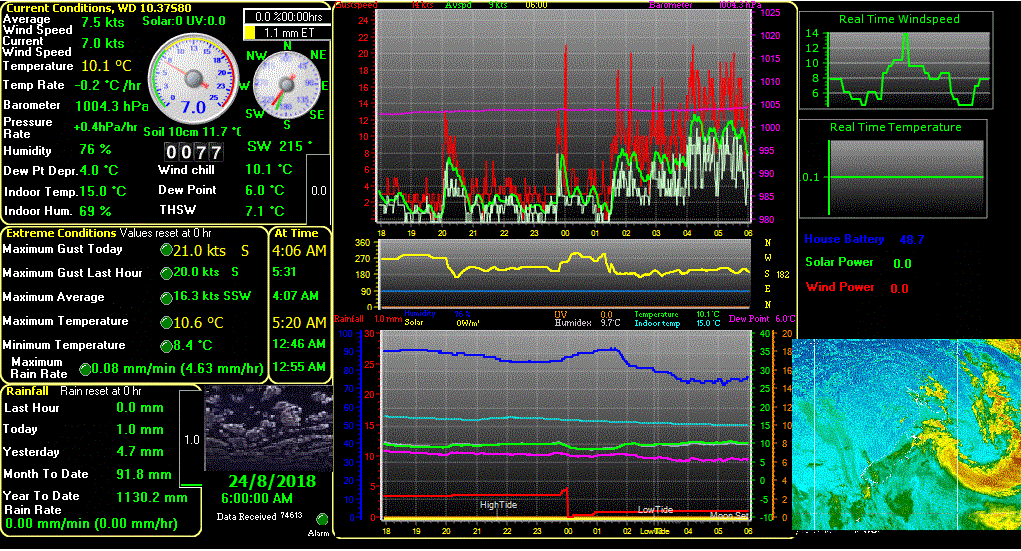
| ||||
Introduction
About This Site
About Weather Display
Purchase or Register Weather Display
Station Setup
Quick Start
Daily reset Time
Starting: When and How
Weather Station Selection
Calibration
Offsets, Limits and Rainfal Totals
Limits
Accessing the Limits settings within WD, click on 'Control Panel', then 'Offsets & Initial Rain' in the 'Station Settings' group of applications. This will open a new window that has a tab called 'Limits'. Click on the tab and you should see a screen similar to the default limits settings image to the right.
The second part of the limits screen provides a method of catching and capping spikes which may occur from time to time. To filter out spikes within the data, set the particular parameter to the maximum change that is acceptable before it should be considered a spike. Then set the Timeout setting to a value that extends beyond the spike you are experiencing.
To work out the Timeout, it should be set to a number of seconds that you typically experience spikes in.
As an example, the image 'WD showing spikes in Humidity' below shows a spike on the humidity sensor. The 'Limits screen' below shows the settings used to ignore the spikes that occur. Note that the wind values have been set to zero to make sure wind gusts are not capped as the Timeout period is quite significant.



