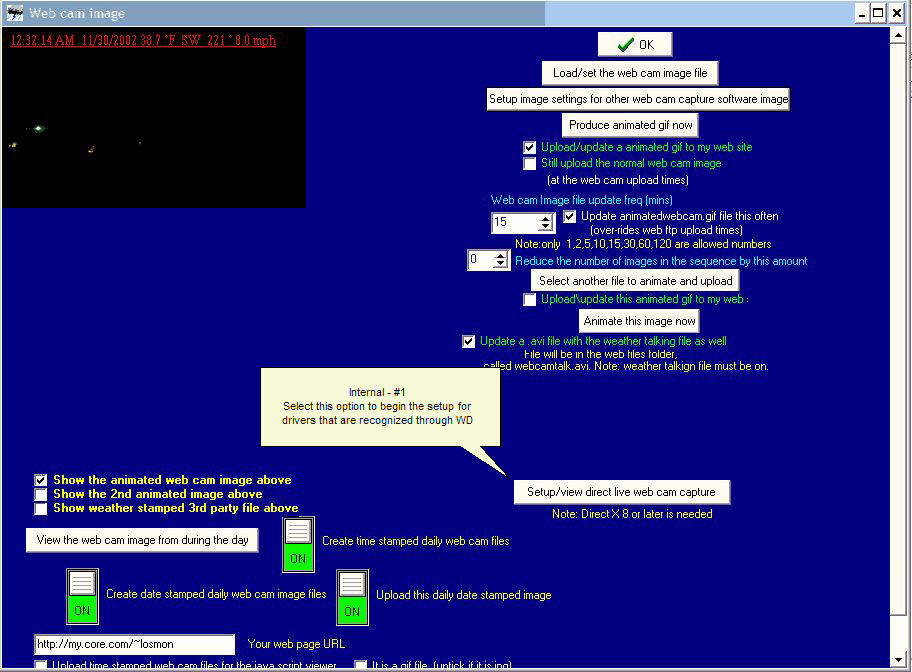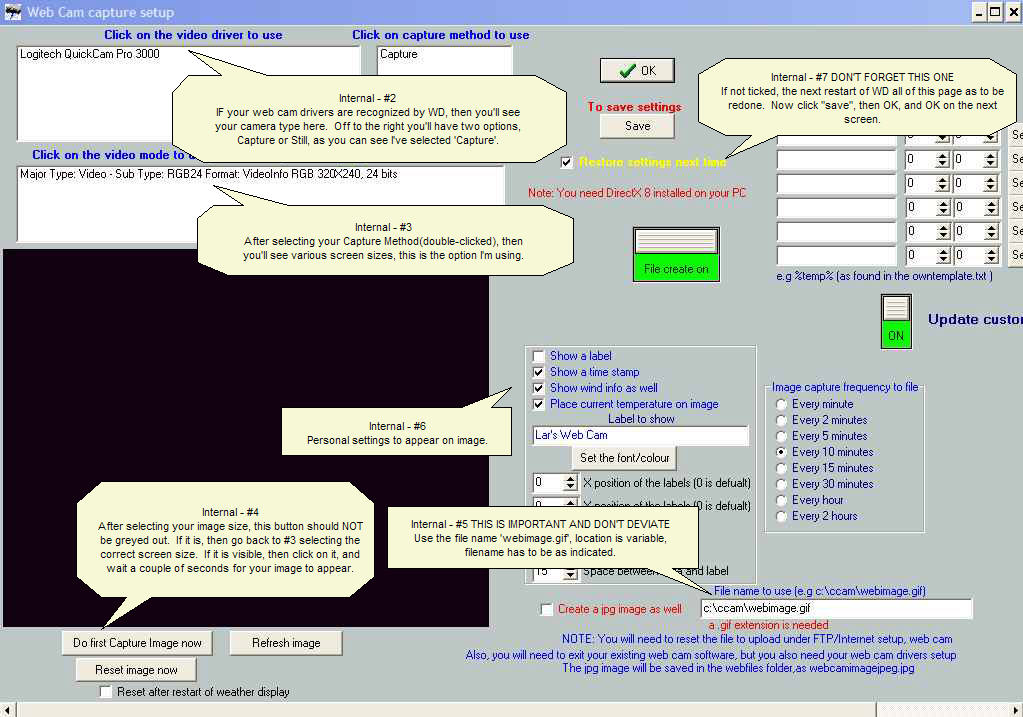Direct web cam capture: Difference between revisions
From Weather-Watch Wiki
Created page with "= Direct web cam capture = # On the main Weather Display Window, click '''Control Panel'''. # Under '''Web Site Configuration''', click '''Web Cam'''. # Click '''Setup/view direct live web cam capture''' (Internal - #1 in the screen shot) # Follow the screen shots below. # Optional settings are your choice from here, this shows how to get Weather Display recognizing your camera and captured file. <span style="color:#FF0000"> '''Note''' These screen shots are outdated.<..." |
No edit summary |
||
| Line 10: | Line 10: | ||
'''Note''' These screen shots are outdated.</span> | '''Note''' These screen shots are outdated.</span> | ||
[[File:Webcamsetup1.jpg|alt=Weather Display Webcam setup - Page 1|Webcam setup - Page 1]] | [[File:Webcamsetup1.jpg|frame|alt=Weather Display Webcam setup - Page 1|Webcam setup - Page 1]] | ||
[[File:Webcamsetup2.jpg|frame|alt=Weather Display Webcam setup - Page 2|Webcam setup - Page 2]] | [[File:Webcamsetup2.jpg|frame|alt=Weather Display Webcam setup - Page 2|Webcam setup - Page 2]] | ||
Revision as of 10:25, 2 November 2024
Direct web cam capture
- On the main Weather Display Window, click Control Panel.
- Under Web Site Configuration, click Web Cam.
- Click Setup/view direct live web cam capture (Internal - #1 in the screen shot)
- Follow the screen shots below.
- Optional settings are your choice from here, this shows how to get Weather Display recognizing your camera and captured file.
Note These screen shots are outdated.