Creating a Weather WML Page
From Weather-Watch Wiki
Creating a Weather WML Page
Wireless Application Protocol (WAP) provides a way for delivering Web-like pages on mobile devices. WML is the language used to create pages to be displayed in a WAP browser.
Turn on WAP file creation
- On the main window in Weather Display, click Control Panel.
- Click FTP & Connections METAR/NOAA FTP.
- Click WAP tab.
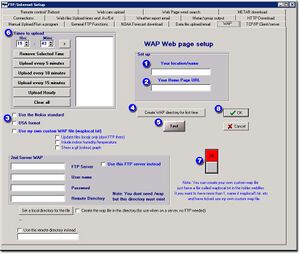
- Under Setup, type your weather station location name. For example, type Anywhere Weather.
- Type your home page Web address. For example, type http://www.example.com.
- Select the Nokia and/or USA format check boxes.
- Make sure the Use my own custom WAP file check box is not selected.
- Click Create WAP directory for first time.
- Click Test and then verify the WAP file (index.wml) is created in the webfiles folders.
- Enter a schedule for WAP uploads.
- Click on the red Off button so that it becomes green and the label changes to On.
- Click OK to save settings and return to the main Weather Display window.
Create custom WML files
Make sure the default .wml file is being created.
- Return to the WAP screen as described above.
- Select the Use my own Custom WAP file check box.
- Use the index.wml file, located in the folder webfiles, as a starter. Rename the file waplocal.txt.
Note Make sure you do not accidentally rename the file as waplocal.txt.txt.
At the scheduled times, this file will be read and a new index.wml created using that format as a guide.
Replace actual weather conditions numbers with a custom tag. If you want to add other information, add an appropriate label and its custom tag. ("indoor temperature: %indoorhum%).
More information about using custom tags can be found on the Using Custom Tags page.
A simple WAP page might look like the following:
<?xml version='1.0'?> <!DOCTYPE wml PUBLIC '-//WAPFORUM//DTD WML 1.1//EN' 'http://www.weather-display.de/DTD/wml_1.1.xml'> <wml> <head> </head> <card id="Weather-Display" title="Weather-Display"> <p> CURRENT WEATHER REPORT FROM: LaddRd<br/> 6:23:57 PM 12/25/2002<br/> Temperature: %temp%<br/> Windspeed: %avgspd%<br/> Gustspeed: %gstspd%<br/> Direction: %dirlabel% %dirdeg%<br/> Barometer: %baro%<br/> Humidity: %hum% percent<br/> Dew point: %dew%<br/> Today's rain: %dayrn%<br/> Maximum temperature: %maxtemp% at %maxtempt%<br/> Minimum temperature: %mintemp% at %mintempt%<br/> Maximum gust today: %maxgst% at %maxgstt%<br/> %time% %date%<br/> <a href="http://personalpages.tdstelme.net/~flaplant/weather/wx.html">Home</a> <br/> <a href="http://www.weather-display.com/wap/index.wml">Created by Weather-Display</a> </p> </card> </wml> The <br/>'s are optional and intended to force each entry onto a new line.
