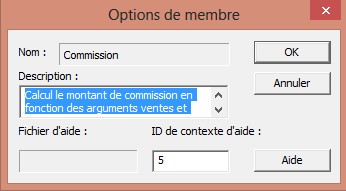Frequently Asked Questions (FAQ)
Frequently Asked Questions (FAQ)
Update to newer Weather Display release
Weather Display is frequently updated. New releases are typically available several times a week. Use the following instructions and hints to update your Weather Display software.
- On the Weather Display Web site, click Version History.
- To download the latest release, in the left navigation bar, click the Downloads.
On the Downloads page, there are several options. For this FAQ, only the main Weather Display download for Windows 98/2000/ME/XP is discussed.
There are three different downloads for Weather Display available — Main Weather Display install file, Weather Display with error/crash debug code debug, and Weather Display zip of the main .exe file.
Note Upgrading the software does not modify or delete your weather data. However, you should make regular backup of your data, especially before updating the software.
The best way to update your version is by using the first link, Main Weather Display install file. This download includes everything in Weather Display including the Weather Display FTP software.
- In Weather Display, on the Exit menu, click Save and Exit. Make sure all of the Weather Display applications, such as RealTime FTP do not appear in the Windows task bar notifications area.
- Click Download next to Main Weather Display install file.
- When prompted, click Save, and then specify a folder location where to save the Weather Display install program.
- When the download completed, browse to the folder you specified in step 3, and then double-click the Weather Display .exe file.
- Follow the instructions on your screen to complete the installation.
- At the end of the installation wizard, click Finish. If you leave the Launch Weather Display check box selected, Weather Display launches with the new version.
If you are requested to run the Debug version of Weather Display by the program author, substitute the second link, Weather Display with error/crash debug code debug, in step 2 above. The debug version contains extra diagnostic information that can be used by the software developer to troubleshoot specific issues. You should only use this version when requested.
The third item, Weather Display zip of the main .exe file is a compressed file of updated items within Weather Display. This file does not include any updates for the Weather Display FTP program. After downloading, in Weather Display, on the Exit menu, click Save and Exit. Locate your downloaded .zip file, and extract the file to the folder that Weather Display is installed (usually c:\wdisplay or c:\Program Files\wdisplay). Re-start Weather Display.
Notes
- If you are using the WDMYSQL or clientraw.txt update utilities, make sure they are completely shut down before beginning the software upgrade. If these applications are running, they will appear as icons on the Windows task bar notifications area.
- It is a good idea to keep an archive folder of Weather Display program downloads. If you encounter a problem with a new version, you can go back to an older version by following the steps above.
Read beyond end of file error
- Exit Weather Display.
- In the folder datafiles, delete the following files:
- latest.inf
- latestindoor.inf
- latesttime.inf
- graphdata.inf
- graphdata2.inf
- direction.inf
- direction2.inf
Restart Weather Display.
Export data from WeatherLink to Weather Display
I know that WeatherLink is supposed to be able to output a file called "download.txt", but where do I find that option in WeatherLink, and then, how do I get that data to replace Weather Display's data for this month.
Download.txt is located in your station directory.
I am assuming that you have the datalogger attached and have installed the Weatherlink software. If you haven't installed the Weatherlink software, you won't have the download.txt.
Next be sure that Wdisplay is not working, then boot the weather link software, download the station into the Weatherlink software. Then exit weatherlink software. Boot Wdisplay, go to import logs and then open weatherlink station directory (that is the directory you set up for the Davis software). Then click on import from davis, click the wl5.2 option find the directory exactly, click convert and ta dah!! (but it depends on the weather link version and what extra sensors you have logged in the download.txt file, so no gaurentees it will work)
Of course you should remember not to click on the Weathedisplay to clear the archive after download. That is why you can't find or don't have any data remaining in the logger. You have stuff on the console though.
And if you have your weather display software read and running, with it recognizing the VP and all the goodies checked. To down to Davis Weatherlink area and have it imported on program start up to the wdisplay directly. Again , I wouldn't click to have archive cleared.
The reason I go on about not clearing the archive is several reasons. First the weather logger will over write any old data first leaving the most recent. Second. If for some reason you didn't get a completed upload, or deleted a directory, file , etc, the data logger will re-load on to the computer what didn't. This way you don't lose information.
Back up Weather Display data and configuration settings
All the parameters for Weather Display for various display or computations are stored in wdisplay.ini. The parameters for the FTP program upload or download functions are stored in the Windows Registry. Most data is stored in the various files in the datafiles and logfiles folders. There is also data saved in the wdisplay.ini file.
Back up wdisplay.ini from c:\windows or c:\winnt. Export and backup the Windows Registry entry wdisplayftp.ini. And, of course, back up your datafiles, logfiles, and webfiles folders.
On the Action menu, click Back up registry entry, and then click Backup now. This saves your Weather Display registry entries in a file named wdisplayftp.reg in the databackup folder. You can also configure Weather Display to perform the backup daily (under Setup, Databackup). Note that some systems do not handle the daily automated backup well.
Your current datafiles and logfiles are also automaticly added to a compressed (.zip) file with this backup function.
Get SMTP AUTH for weather warnings
If you have it set for the weather report, it should work for the weather warning too. So basically to get SMTP AUTH, you have to set it up weather reports first, even if you don't use them. That then gives you email warnings and weather reports. Slightly complex, but it works.
My weather report email appears on all 1 line, i.e jumbled together Untick use HTML in the weather report/email setup (control panel, ftp/internet setup).
And you can reset the monthly and yearly rain totals, via setup, enter barometer offset, other offsets and rainfall. Just remember to click on yes to save the settings.
Specify custom rain years (for example July through June)
Click on "setup" then "Display units options/reset times..." In the window that pops up, you'll eventually find "Month to Reset the Yearly Rain Total" - just enter your desired month there.
Calculate heating degree or cooling degree days
They show up on the NOAA report - dailynoaareport.htm Also go to View Menu and select "Averages / Extremes for month". Then click "NOAA style report". Values are calculated daily and is a seperate column for each value, and a monthly total at the bottom. A calendar style control allows selection of past months.
Create custom text file customtext.txt
See the page labeled "Logs and Logging"; there is even a sample. While described as a Log file, You can actually use it to transfer data to any program in any format you wish. The example was used to send data to the HoomSeer program.
What is customtext.txt?
To tell WD what data is required to be placed in customtextout.txt
Convert this customtext.txt file to a CSV file
The customtext.txt text file is already formatted in CSV format. No conversion is required.
Create files in .asp or .php file format
Use "Setup | customise the file creation/ftp schedule". There you can set the remote name for the wxlocal.html file. If you are running your own server, then you can use the special file conversion in the custom web page setup, under setup, ftp setup, to force a new file name (i.e you put in the local file name as anything but wxlocal.html, and set a new remote file name.)
Error logging for Weather Display
The error logs for Weather Display can be useful when troubleshooting problems.
On the View menu, click on Program Error Log.
If the problem concerns uploading or downloading data, check the FTP error log. Click View, and then click FTP error log.
Print the Weather Display main window
On the Action menu, click Print this page.
Where do the wind chill and dew point numbers orginate?
Weather Display calculates the values for wind chill and dew points. Even if your weather station generates these values, Weather Display uses its own calculated values.
The wind chill is calculated from the outside temperature and wind speed. The dew point is calculated from the temperature and humidity readings.
No data appears on the display panel
Check that under "weather station type" your station is selected and or you have the correct com port selected.
Weather Display crashes during start up
This is most commonly caused by corrupted real time graph data files. Delete the graphdata.inf (and graphdata2.inf etc) files from the folder data files. Try starting WD again.
Data does not appear on my Web site
Check under "control pannel, ftp/internet set up" and make sure that you have all of the appropriate data filled out and that it is correct, and you have the main internet switch on (on the connection setup page)
Extreme/average page does not appear on my Web site
Go to "setup" than "setup ftp" and click on reset.
What is the "Input daily weather" dialog box for?
This serves as a weather log that will be put onto your extreme/average page. It also allows you to select the current weather icon. And finally, you can enter snowfall data there.
What is the "Daily fire index/data" for?
That is an index for how easily fires can be started.
Weather Underground is not updated
Make sure that the data is correct and that you are registered. Also check and see if your station I.D is correct.
Weather Display does not download a METAR file
Make sure that under ftp down load that you have selected a METAR station.
Current weather icon does not update and match specified METAR station
Make sure that under the list of METAR stations that "use this METAR for local sky conditions (and weather underground)" is checked. Also make sure that the box next to that has the name of the METAR station that you want to be displayed. Example KEWR.TXT
Make image from Input daily weather stay on the main screen
To turn off the forecast image, go to ftp setup, then files, then untick show wm918/wmr918 forecast image on summary.gif then under input daily weather, tick "use this image on the web page instead". This is not permanent, and will be unticked on program re-start.
Weather Display rain totals don't match my weather station
Weather Display saved its own rain records separate from the weather station, and you can enter start values in under: setup, control panel, barometer offset, other offsets, and rainfall. Then enter the correct amount, then click on set, then click on Yes to save settings Same applies to the rain rate.
Unable to receive data from WMR900H or WS2000/7000 weather station
Make sure you have your station setup as described in the Weather Station Selection page, and you have set the outdoor sensor # to use in the view, ws2010-13/ws2500 data setup correct (i.e as 1 )
What happens if I shut my computer off during part of the day?
All of the graphs will be added on to according to time. The high and low data will also still be there.
Add a METAR report on my Web site
Within the Setup menu, click "setup FTP / ...", then select the tab "FTP /METAR download". Go to the lower portion of the display and choose a METAR station. Tick "include the text files on my web page". Finally, set up the scheduled times for downloading and click the red button to turn it ON.
Update to a later release of Weather Display
A good idea is to rename/back up your current downloaded installer file, wdisplay32.exe or beta.exe. Then before you run the latest downloaded installer file, exit weather display first (and make sure other assoicated .exe programs are not also running). Note: you must have installed a recent full or beta version before downloading and extracting the zip of just the main weatherd.exe file (which you need to unzip to where you have weather display installed. No data will be lost, and your registration will be kept as well.
Upload a graph of weather data for a day from the graph history to my Web site
All you need to do is go to view, graph history, get the graph that you want, then click "saved to file." The next step is you need to go to action, manage my ftp server, and choose the file that you want to upload. EX: the graph will be saved as savedgraph.gif under weather display.
Create custom weather Web pages and HTML for beginners
To get you started with HTML coding, take a look at: Creating a Weather Web Page.
Change the background color of the default weather page
Go to the setup menu. Click on "Setup FTP / Internet/ ...". Click on the tab labeled "Web Files #2". In the section at the bottom labeled "WEb Table Setup", click the button labeled "Set Background web page colour". Pick a colour from the display and click OK. The page background you selected will be used.
Where do I create the wxlocal.html folder?
Go to "Windows explorer" once there, go to "wdisplay" you will see a whole bunch of files and folders, you are looking for the folder named "webfiles". That's where you need to make the wxlocal.html file, in "webfiles" Make sure it has a file extension of .html and not .htm (but you can change the extension needed in the ftp/internet/custom web page setup)
What is the "Remove wind speed spikes" option under graph setup options?
That would be for the WM-918 users, that station some times produced winds that were of biblical proportions, this problem is not caused by Weather Display.The use of a optoislolator on the windspeed cable or rain cable fixes that.
Copy Weather Display data to another computer
Copy the data files, log files, and web files folders across, then also wdisplay.ini from c:\winnt or c:\windows and export/import wdisplayftp.ini from the registry. (Look here!) and send me the new code shown in the "Register" menu.
Vertical lines appear on the real time graph
Adjust the minimum temperature offset lower (bottom right hand corner), default is -20<supoC.
Why is the LED blinking on the main Weather Display page?
Try clicking on it and or go to "view, all time records to date". There you will see another blinking LED with a label, or you might end up on the weather warning setup page, and there will be a blinking led there too (if a weather warning had been sent) That should answer your question.
The "Alarm" is flashing. What do I do now?
When a warning threshold is reached, the LED next to the COM port status will flash. Click the flashing red LED, and then click Reset Alarm LEDs. Reset the alarm threshold(s) if you like. Click OK.
I've installed Weather Display on a new computer. How do I get a new registration code?
Just ask! Send a request to Brian following the procedure described in the Register / Purchase help page. If you wish to keep all your old data, you will need to copy wdisplay.ini from c:\windows as well as all the files and sub-folders (like data files, log files and webfiles). You will also need to export wdisplayftp.ini from the registry to a file (search for it, and you may have to do search again to find the correct entry) New: go action, back up registry entry now, then that creates the wdisplayftp.reg file in the folder databackup. Copy that to the new pc, and double click it there to load into the new registry (but it assumes default user)
Manually enter weather observations
Click on "Input daily weather" in the menu bar. You can select the icon to show on the web page monthly data. Click update for first time to create the icons You can enter text - treat like a weather diary - this will be in weather emails as well, but not on the main screen. You can also enter snow fall observations here.
Make changes to the default Web page
Weather Display Web pages are created from three files: datahtm0.txt, datahtm2.txt and datahtm3.txt. If you know HTML, you can alter datahtm2.txt , and Weather Display will keep the changes. But first you must go to "Setup, control panel | FTP / Internet ... | Web Files", and click the box labeled "Let me manage the datahtm2.txt file". Also, you can add of course add email link, images and web links on this same page. See also Creating a Weather Web Page for more information.
Configure Sunrise and Moonrise for your location
Follow the procedures described in the Entering Location Data help page. Only enter degrees, and minutes (i.e no decimal places). For southern hemisphere, the latitude is a negative number. (The latitude is the lines parallel to the equator.) For places West of GMT (i.e England), the longitude needs to be negative. For some time zones, you may need to use the "fine tunes" to get the rise and set times for your location to be accurate.
Make rain data corrections
You can set the correct totals under control panel, barometer offset, other offset and initial rain totals. You can also set other months rain totals under view, rain in detail, but that does not change the rain totals in the log file (the log file also affects the totals under view, averages/extremes/noaa reports), it just sets the totals for the monthly rain graphs in the rain in detail screen (and same applies for rain for each day of the last 7 days. When setting/resetting there, the changes only apply to that data on that screen. To correct rain totals under view, averages/extremes you need to change the last rain total for the day (i.e. the last entry just before the daily rain total is reset) in the log file for the appropriate month.
If you have lost your rain totals, then you should be able to find the last good rain total in the log file.
Note that you can restore the log file for a month if it is bad, but the graph data is still available for that month (under Graph history), by using the action Convert log files to graphs, but select convert graph files to log files, and then make sure the correct graph data file is selected (for example month102005.inf for October 2005), and then click Convert. Wait for the Finished alert.
Graphs show spikes and when the mouse rolls over the spikes, abnormal readings appear
This appears most often with the dew point or windchill graph lines. The problem is display-only issue due to an out of range graphing error. The actual data is not affected.
The solution is to extend the graphing range. Either use the lift/lower buttons in the Setup, Graph Setup, or in the Graph Setup, change the graph ranges to prevent the spikes.
COM port error
This often results because another software application is using the same COM port. Possible conflicting devices include PDA synchronization applications or bluetooth cell phone synchronization programs, etc.
Make sure no other software is accessing the COM port, especially other weather station software applications (for example, Heavy Weather with La Crosse weather stations). Also note that Microsoft Windows can swap COM port numbers.
If you are unable to resolve the COM port failure, you might be able to use a USB to serial adaptor, or a serial port PCI card. Windows Device Manager will identify the assigned COM ports. To access Windows Device Manager, do the following:
- Click Start, and then click Control Panel.
- Double-click System.
- On the Hardware tab, click Device Manager.
La Crosse 2010/7000/2200/2500 type station problems
If no data is coming from the separate WS2010-15 data loggerl.
After inserting the batteries, you need to wait 20 minutes before any software should access the data logger. Also it's a good idea to place the data logger away from the PC, and put RF baluns clamps around the serial cable. Note that Weather Display gets the data every 3 minutes or 5 minutes, depending on the station type.
Note, you can now use the newer La Crosse 3600 with Weather Display without the need to run Heavy Weather, thanks to 3rd party software developed by Sandere of Denmark.
Manual upload works, but Auto does not.
I have set times to upload the web pages in the FTP/internet setup, but it does not work at that times, but If I click on action, update internet now, it uploads the files. Answer: Check you have the main internet switch turned ON in the connection setup in the FTP/internet setup, or, if you are using the customise internet setup (i.e. you have the switch ON there), then make sure you set the times to create AND upload the files their (using the customise internet and file creation I recommend (ignore the not in use yet parts), because then you have control!.
Where can I purchase a Weather Station?
For New Zealand or Australia, then try: http://www.weatherdownunder.net or http://www.metinstruments.co.nz or http://www.scientificsales.co.nz
For the UK, try http://www.ukweathershop.co.uk
For Europe, try http://www.weatherdisplay.de/inframe.php?text=Online-Shop&inframe=http://www.ffs.net/weather-display/shop/index.htm
For the USA try http://www.provantage.com or http://www.scientificsales.com or http://www.ambientweather.com
Which weather station type do you recommend?
If you can afford it then a Davis VP. A Rain wise MKII is a good station, as its also wireless and has 1 second update rate. Next I would recommend a Oregan Scientific (or clone) WMR968 type station. Next would be a La Crosse (or clone) 2310 type station, or a 3600 type station (only every 1 minute update rate). You could add a 1 wire weather station (gives windspeed and direction for every 1 second update rate) to the weather stations with slower update rates, cost only 90$ (US), with Weather Display ability to do that.
FTP upload stalls when uploading a file (it just sits there)
A common cause of this issue is the need to use Passive mode with the FTP connection. to turn on Passive mode, do the following:
- On the Weather Display main window, click Control Panel.
- On the Control panel, under Web site configurations, click FTP/internet/metar/e-mail/report/connections Setup Client/Server Setup.
- On the Connections tab, select the Use Passive mode check box.
Also, not all FTP servers support the file rename option (mainly Windows-based servers), so you might turn off the rename feature. To turn off the rename feature, do the following:
- On the Weather Display main window, click Control Panel.
- On the Control panel, under Web site configurations, click FTP/internet/metar/e-mail/report/connections Setup Client/Server Setup.
- On the Connections tab, clear the Rename the file on the server after uploading check box.
The FTP log should provide you with error messages and allow you to see exactly where the FTP failure is occurring. To review the FTP log, do the following:
- On the Weather Display main window, click View.
- On the View panel window, under Logs, click FTP log.
The rainfall totals do not match my weather station
Weather Display keeps its rain totals separate from the weather station , which makes it more flexible for rain reset times, rain reset month, etc.
To set the starting values, use control panel, barometer offset, other offsets, initial rainfall totals. Once you set the amount in the manual input (e.g enter 55.5 for mm, or 2.5 for inches (if inches is ticked), then click on set then click on yes to save the values. An alternative is to select the value from the slider (click and it will show the equivalent in inches).
Lightning 2000 and WD
For updating the nowcast.txt from Lightning 2000 use the two screenshot for help.
Correcting 'All Time Records'
If you have a situation where your All Time Records get corrupted, by, for example' a data spike, and you know the previous values.
View Panel, All Time Records. Click on 'Set values'. Find the page with the record you want to correct. Click the radio button at the top of the screen for either, 'Year to date', 'Month to date', 'All time to date'. (Bear in mind that the value could affect all three). Enter the hour, minute, day, month, year and then the value. Click 'Set'. Repeat this for other values changing the radio button at the top before you begin. On completion you can view the changes by clicking, 'View changes' DON'T FORGET TO CLICK 'OK' to save the changes.
If you don't know the previous record value(s) you should be able to find them in the file: recordsset.txt in the root directory of WD, e.g. c:\Program Files\wdisplay. You can open this file with Notepad, Word etc. The file might be large so it could take a while to open.
Also bear in mind that the changes won't be reflected on your website until the next upload. My ATRs update every hour.