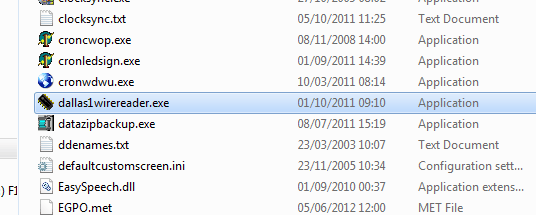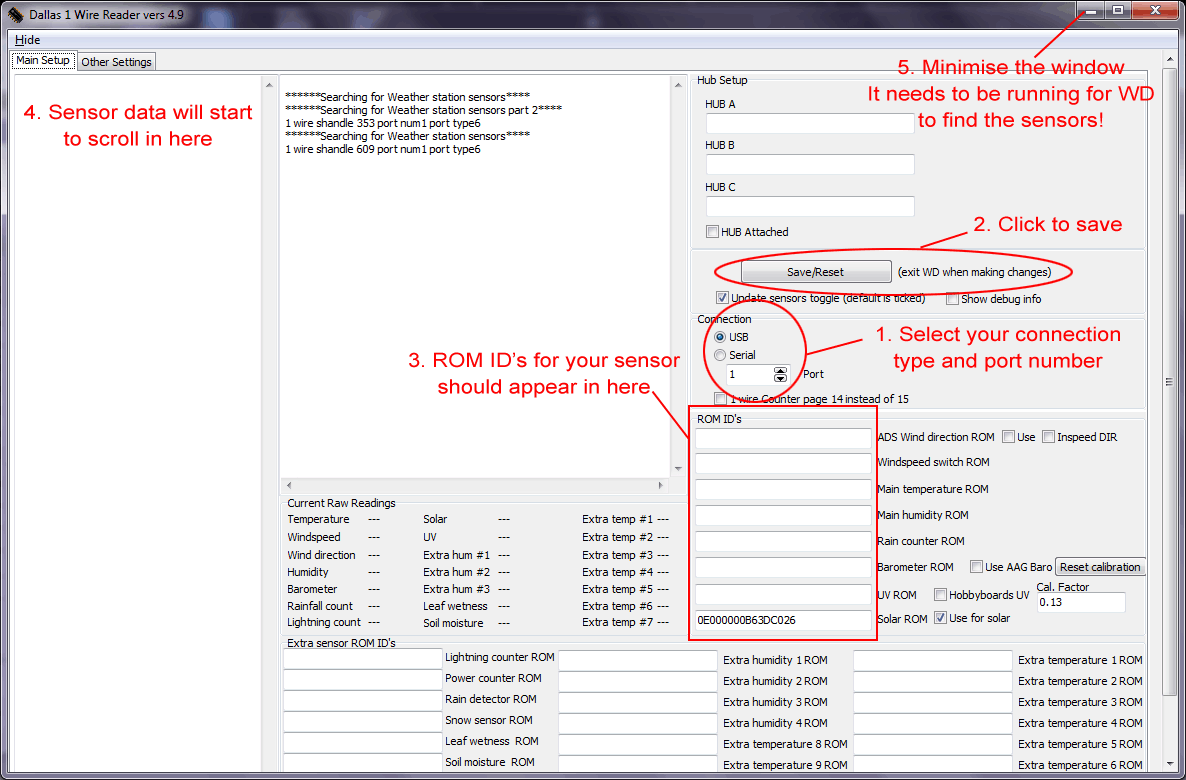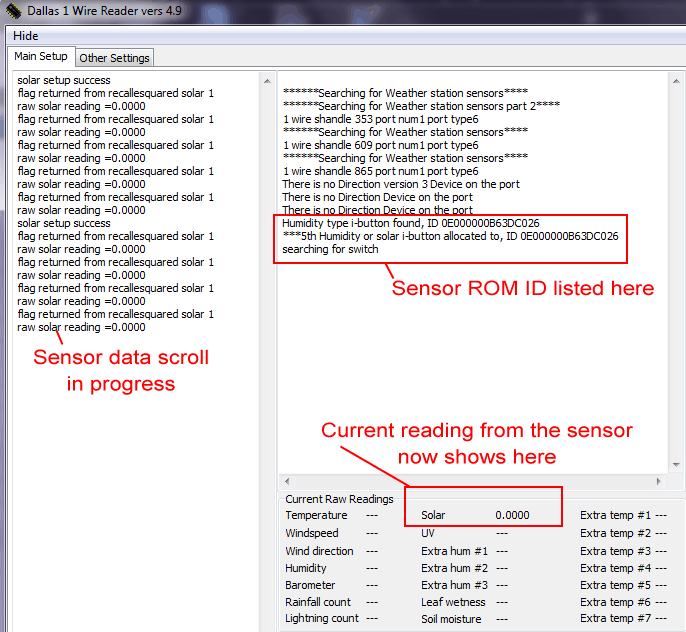Generic 1-Wire Sensor Setup
With the array of 1-Wire sensors available it would be hard to make an FAQ that listed the settings for all of them. So this is a general 1-Wire sensor setup FAQ for which I used the USB adaptor and a Solar Sensor, as that's what I had at the time.
1 - The first thing to do is make sure you have the correct 1-Wire drivers installed on your PC to run the 1-Wire adaptor or hub. You can download the drivers and the OneWireViewer software from Maxim-ic.com.
2 - Once the drivers have been installed, you need to close Weather Display and all associated programs. Then open the Weather Display program folder and scroll down until you find "dallas1wirereader.exe" and open the program.
3 - This will open a window like this:
4 - Follow the steps on the above image and you should end up with an screen like this:
5 - Now you can start Weather Display again and go into the settings for your sensors.
Notes:
a) There is no need to enter anything in Control Panel > Dallas 1-Wire as all the settings are now stored in the above program.
b) The dallas1wirereader.exe program must be left running for Weather Display to receive the data from the sensors.